Back to TheWorxHub for Senior Living Main Menu
Using the Global Search and Add Function
In the header of TheWorxHub, the Global Search and Global Add functions are always visible no matter what page you're on.

Using Global Search
- Click on the down arrow next to the search field to select what you want to search for from the list of options. *Note: Users with manager access can use Global Search to search for data within the program, such as work orders, requests, assets, and staff profiles. Users with requestor or technician access have search options tailored specifically to their jobs.

- Enter a search term in the Search field.
- Click the button on the right or press the Enter key on your keyboard.
- The results of your initial search are displayed on a Search grid.
- Use the filters above the grid to refine your search even further. For example, you could filter the results by date range or location in a work order search.
- Click the blue hyper linked portion of the record to open it.
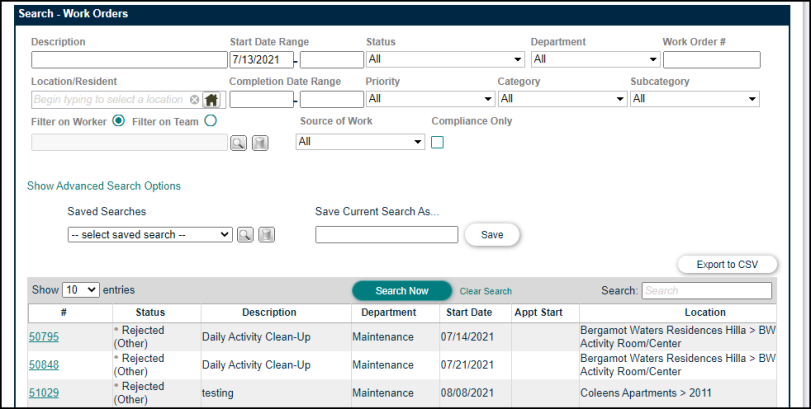
Using Global Add
The Add button is visible from all pages, so you can easily add any type of new record from any page in the system. For example, if you're currently looking at a Fixed Asset record, and you get a call about a new work order, you can click Work Order under the Add button to enter that new work order without having to navigate elsewhere.
- When you click the Add button, a drop down list of options appears.

- Click the item that you wish to add.
- A new Smart tab opens allowing you to enter the details for a new record.
